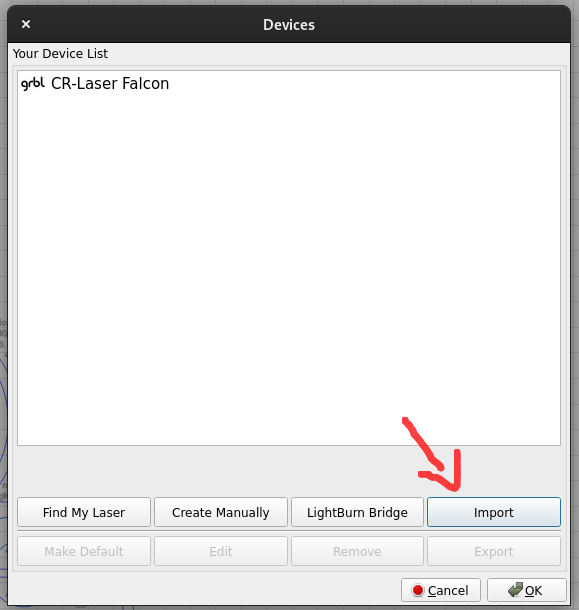Crealty Falcon 7.5W
A laser cutter and engraver. The Falcon uses a high power laser to engrave designs on wood, metal, glass, acrylic, and cut paper, wood, cloth, PVC, acrylic.
Getting Started
Software setup:
There are several different applications you can use with this machine. At its heart, it's just a CNC machine that uses gcode, so you have many options available. This guide will focus on one: LightBurn.
Lightburn is a paid product, but we have several seats available on the current license you can use, or there is a free 30 day trial as well. If you're interested in one of the keys, please let DJ know and he can give you one, while there are open seats available. (Since this website is public, we can't post it here) If you would like to contribute to the cause, or pay it forward, $15 can add another seat to the license, but is not required.
The first step is to go to lightburnsoftware.com
At the top, click "Download and Trial" (or click here)
You'll see links for the current release of LightBurn. Download the version that matches your computer.
Windows 64-bit - nearly all modern computers are 64 bit (if you need the 32 bit installer, you know who you are.)
Mac OSX
Linux 64-bit
When you've completed the download, you should see the file in your "Downloads" folder. On Windows and Mac you can just double-click the downloaded file.
On Linux, you will probably need to mark the .run file executable before it will install. (UI: Right click -> Properties -> Execute as Program. Then double click to execute) (CLI: `chmod +x LightBurn-Linux64-vX.Y.Z.run && ./LightBurn-Linux64-vX.Y.Z.run` Where X.Y.Z is the version number downloaded)
Next, Download the cutter profile here.
Open the program, you should be prompted with a popup that looks like this: 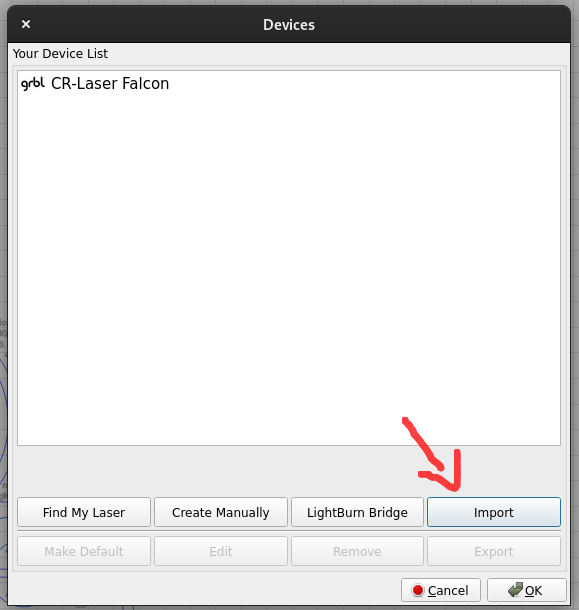
Click on Import, and select the profile you saved in the previous step, and save.
You're all set!
Making your first cut
Congrats! You're ready to start engraving and/or cutting your first piece!
For advanced how-to and usage of lightburn, please refer to their documentation
here.